Python is one of the most popular programming languages today. It’s known for its simplicity and readability. Many people want to learn Python but don’t know how to start.
Are you worried about installing Python on your Windows computer? Don’t worry; this guide is here to help you how to install Python in Windows.
We’ll walk you through the process step-by-step.
From downloading the installer to verifying the installation, we’ve got you covered. By the end of this guide, you’ll have Python up and running on your Windows machine.
Let’s get started and make your first step into the world of Python easy and smooth.
What is a Python language?
Python is a high-level programming language that is inreasingly popular due to its simplicity, versatility, and extensive range of applications. It was created by Guido van Rossum and first released in 1991. Python supports multiple programming paradigms, including procedural, object-oriented, and functional programming.
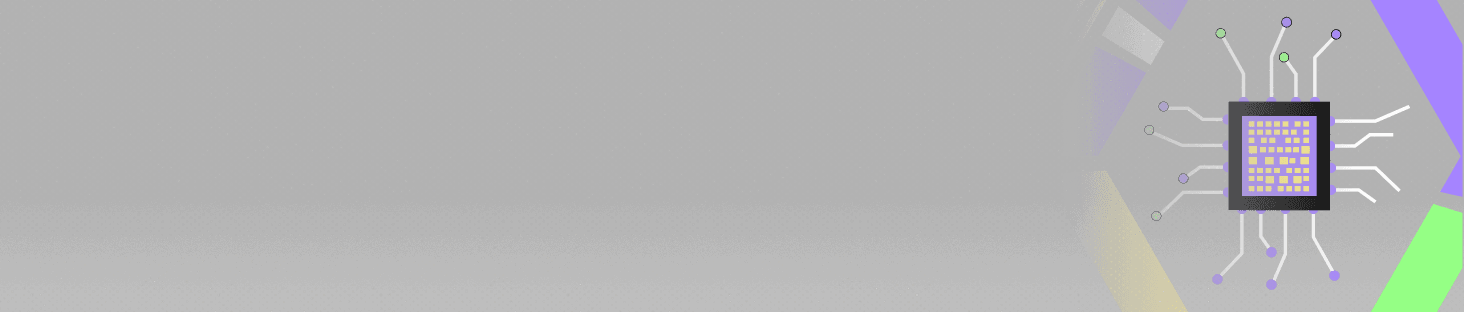
POSTGRADUATE PROGRAM IN
Multi Cloud Architecture & DevOps
Master cloud architecture, DevOps practices, and automation to build scalable, resilient systems.
Step 1 – Download the Python Installer
- Go to the official Python website Python Official Website.
- Find the suitable version for your computer system. Always select the stable version of Python 3.
- Click the link and download the Windows installer 64 or 32-bit installer as per your computer configuration.
- The latest version of Python 3.12.4.
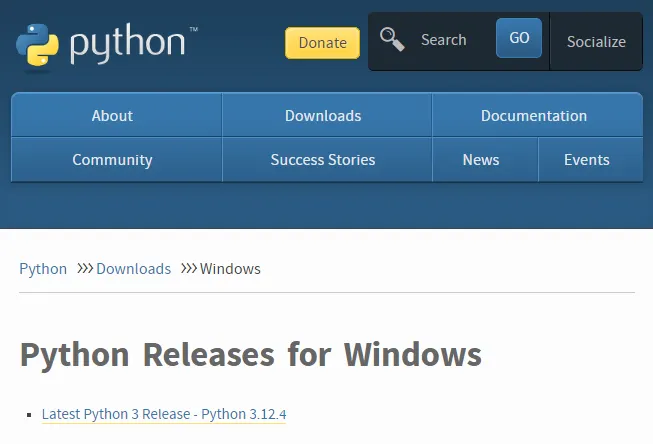
Step 2 – Run the Executable Installer
In this section, we will run the Python installer in the Windows operating system.
- After downloading the Python installer in the Windows operating system, double-click the exe file of the installer.
- Check the all-user check box so users can access the Python launcher application.
- Select the python.exe path checkbox. This enables users to launch Python from the command line.
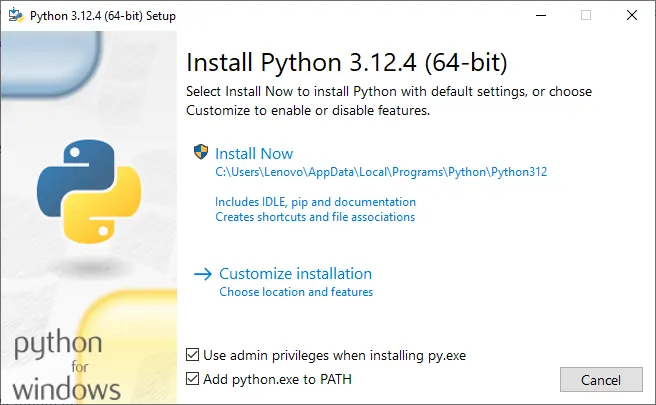
- Now click the install button and go to the next step.
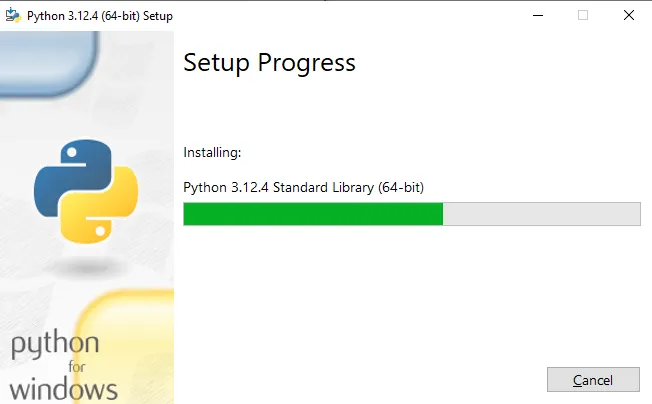
After completing the setup, Python will be installed on our Windows applications. You will see this image on your Windows computer system.
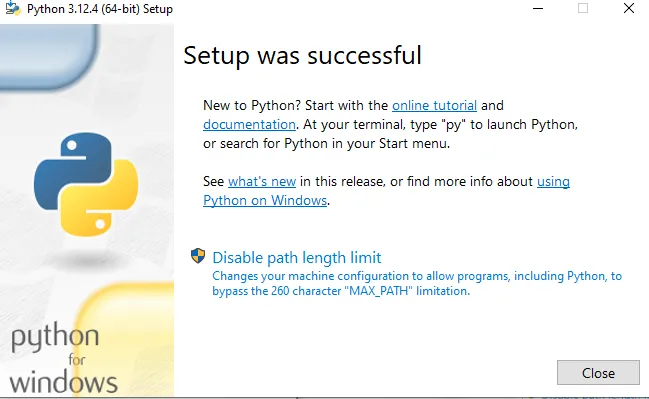
Step 3 – Verify the Python Installation
After installing Python, you must close the window. Now, you must check if the installation of Python was successful by using either the command line or the Integrated Development Environment (IDE). To access the command line in the Windows operating system, click the Windows start menu and type cmd in the search bar. Hit the enter button.
Type the following command prompt in Windows:
python –version
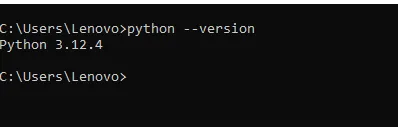

82.9%
of professionals don't believe their degree can help them get ahead at work.
Benefits of Python: Why Developers Choose Python Over Other Languages?
Here’s why developers are choosing Python over other languages.
- Easy to Learn and Use
Python’s syntax is clear and simple. You can start coding almost immediately. It also has no complicated rules or strange syntax, Just plain and straightforward.
- Versatility
Python works everywhere: web development, data science, automation, and game development. Whatever you need, Python can do it.
- Huge Community Support
Got a problem? There’s a big, friendly community to help you.
Countless forums, tutorials, and documentation. You’re never alone when coding in Python.
- Extensive Libraries and Frameworks
Python has libraries for everything.
Want to analyze data? Use Pandas. Building a web app? Use Django or Flask. Machine learning? Use TensorFlow or Scikit-learn.
These libraries save time and effort.
- Great for Beginners and Experts
New to coding? Start with Python. It’s beginner-friendly and intuitive.
An experienced developer? Python still has much to offer. Its simplicity doesn’t mean it’s not powerful.
- High Demand in the Job Market
Python skills are in high demand. Many top companies are looking for Python developers.
From startups to tech giants. It’s a great skill to boost your career.
- Strong in Data Science and AI
Data science and AI are booming, and Python is the go-to language. Tools like Jupyter and NumPy make it easier. Python’s role in these fields is unmatched.
- Integration with Other Languages
Python plays well with others. It integrates smoothly with C, C++, and Java. You can use Python with existing codebases. This flexibility is a huge plus.
- Excellent for Prototyping
Need to test an idea quickly? Python is perfect for prototyping. Write less code and get results fast. It’s ideal for iterative development.
- Wide Range of Applications
Python is everywhere: web apps, desktop apps, scientific computing, and more.
It’s used in industries like finance, healthcare, and education. Python’s versatility is a big positive.
Conclusion
In this article, we learned about “how to install Python in the Windows operating system.” We learned how to download, install, and verify Python on our system. It is helpful for beginners in Python development.
Following these steps ensures a smooth setup, making Python accessible for your projects.
Python’s ease of use and powerful features make it a great choice for beginners and experts alike. With Python installed, you’re ready to explore programming and create amazing projects.
What is Python and why should I install it?
Where can I download Python for Windows?
Should I check the “Add Python to PATH” option during installation?
How do I verify that Python is installed correctly on my Windows machine?
- Open the Command Prompt.
- Type python --version.
- Press Enter.
Updated on August 1, 2024
