The Sed command is a powerful tool in the Linux and Unix operating systems that is used for streamlining text processing. Sed, short for Stream EDitor, can be used to search, delete, insert, or replace characters within a file or multiple files with minimal effort. This makes it an ideal choice when working with large amounts of text. It’s commonly used by system administrators, developers, and other IT professionals who need to quickly process files containing hundreds or thousands of lines of data. In this article, we will explore the basics of the sed command in Linux and Unix environments and several useful examples demonstrating its various uses.
Table of Content
What is the Sed Command in Linux?
The Sed command is a tool that can perform editing operations on text from a file or standard input. It edits text line by line in a non-interactive way, meaning that you need to provide all the editing instructions when calling the command. Sed will then execute those instructions automatically. Though it may seem complicated at first, using Sed can be a very efficient way to transform text for scripting or automation purposes. Moreover, it allows you to create and apply complex edits to multiple files at once without having to open each one individually.
Syntax and Command Structure of Linux Sed Command
The basic syntax for Sed command in linux is as follows:
sed OPTIONS… [SCRIPT] [INPUTFILE…]
Where:
- OPTIONS are the optional arguments that you can provide to configure Sed’s behavior, such as printing line numbers.
- SCRIPT is a list of editing instructions that specify what action(s) need to be taken on the text.
- INPUTFILE is the path to the file or files which you want Sed to process. If this argument is omitted, Sed will take input from standard input (stdin).
Using these elements together, you can create customized commands for streamlining text processing in Linux and Unix environments.
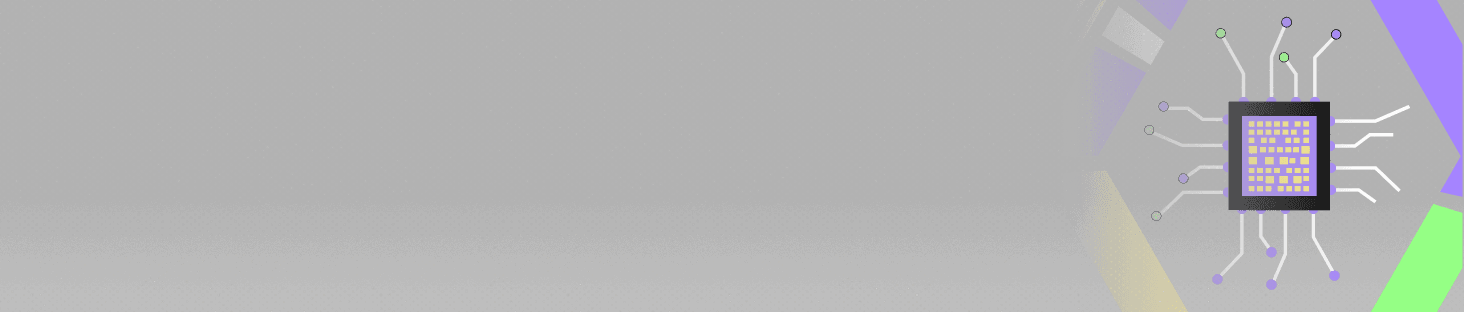
POSTGRADUATE PROGRAM IN
Multi Cloud Architecture & DevOps
Master cloud architecture, DevOps practices, and automation to build scalable, resilient systems.
Getting Started with Sed Command in Linux
Now that you have a better understanding of the linux Sed command and its syntax, it’s time to dive into the details. To get started, you’ll need to create an edit script and provide it with the Sed command. The edit script is a list of instructions used to tell Sed what action(s) need to be taken on the text. There are several commands available in Sed for different types of edits but some of the most common ones include:
- Inserting/replacing characters or lines – using ‘i’ for insert and ‘c’ for replace
- Deleting lines – using ‘d’
- Searching and replacing text strings – using ‘s’
- Transforming characters/words in a line – using ‘y’
You can also use options in your Sed command to control its behavior. For example, you can use the -n option to suppress the automatic printing of lines or the -r option to enable extended regular expressions.
Once your script is ready and you’ve configured Sed with any desired options, all that’s left is to call the command. This will cause Sed to automatically execute all of the instructions specified in your script on the text from standard input or the provided files. If more than one file was supplied as input, Sed will apply each instruction sequentially for every file until they are all processed.
Major Differences Between Data Science and Artificial Intelligence
Installation and Basic usage of the Sed Command in Linux
The ‘sed’ command works with a continuous flow of text that can be sourced from a text file or the standard input (STDIN). This allows you to directly pass the output of another command to ‘sed’ for modification, or you can manipulate a pre-existing file. It’s important to note that by default, ‘sed’ sends all its output to the standard output (STDOUT). This means that unless you redirect it, ‘sed’ will display the modified text on the screen instead of saving it to a file.
The basic usage of the Sed command in linux is:
sed [options] commands [file-to-edit]
This command will execute the specified ‘commands’ on the file given as an argument. The optional options can be used to modify Sed’s behavior, such as printing line numbers or enabling extended regular expressions.
Overview of Sed Options and Flags
Sed is a powerful text processing tool that offers various options and flags to customize its behavior. Here is an overview of some commonly used options and flags in sed:
- -n or –quiet: Suppresses the default output behavior of sed. Only explicitly specified print commands will produce output.
- -e or –expression: Allows you to specify a sed script or expression to be executed.
- -f <file> or –file=<file>: Reads sed commands from a file instead of providing them directly on the command line.
- -i or –in-place[=<suffix>]: Modifies files in-place. The original file is overwritten with the modified content. Optionally, you can provide a suffix to create a backup of the original file.
- -r or –regexp-extended: Enables extended regular expressions. This allows the use of advanced regex patterns in sed commands.
- -s or –separate: Treats files separately when multiple files are provided as input. By default, sed processes all files as a single continuous stream.
- -u or –unbuffered: Disables output buffering. Each line is processed and flushed immediately, which can be useful in certain scenarios.
- -z or –null-data: Treats input data as null-separated instead of newline-separated. Useful for processing null-delimited records.
Learn about grep-command-in-linux
Linux Sed Command Modes
The ‘sed’ command operates in two main modes: the command mode and the input stream mode.
- Command Mode: In command mode, ‘sed’ reads a script containing a series of commands that specify the operations to be performed on the input stream. The commands can be provided directly on the command line using the ‘-e’ or ‘–expression’ option, or they can be stored in a separate file and passed to ‘sed’ using the ‘-f’ or ‘–file’ option.
- Input Stream Mode: In input stream mode, ‘sed’ processes the input stream of text that it reads from either a text file or from standard input (STDIN). The input stream can be piped into ‘sed’ from another command, or ‘sed’ can directly operate on a file that has already been created.
Within the command mode, ‘sed’ provides a range of commands and features to manipulate and transform the input stream.

82.9%
of professionals don't believe their degree can help them get ahead at work.
Sed Command in Linux with Examples:
Here are some examples of the sed command in Linux with their corresponding syntax:
- Substitute a pattern in a file:
Syntax: sed ‘s/pattern/replacement/’ file.txt - Replace all occurrences of a pattern in a file (global substitution):
Syntax: sed ‘s/pattern/replacement/g’ file.txt - Substitute a pattern in a file and save the changes in-place:
Syntax: sed -i ‘s/pattern/replacement/’ file.txt - Delete lines matching a pattern from a file:
Syntax: sed ‘/pattern/d’ file.txt - Print only specific lines from a file:
Syntax: sed -n ‘2,5p’ file.txt - Append text after a specific line in a file:
Syntax: sed ‘/pattern/a text to append’ file.txt - Insert text before a specific line in a file:
Syntax: sed ‘/pattern/i text to insert’ file.txt - Delete empty lines from a file:
Syntax: sed ‘/^$/d’ file.txt - Perform a search-and-replace using a separate file for the replacement:
\Syntax: sed -f replace.sed file.txt - Transform text using regular expressions and substitution:
Syntax: sed ‘s/pattern/transform/g’ file.txt
More linux-commands
How to Switch between Modes and Execute Sed Commands in linux?
To switch between modes and execute ‘sed’ commands, follow these steps:
Determine the mode you want to use:
- Command Mode: If you want to provide the ‘sed’ commands directly on the command line or from a script file.
- Input Stream Mode: If you want to process the input stream from a text file or from standard input (STDIN).
Command Mode Execution:
- If you’re using the command mode, you can provide ‘sed’ commands directly on the command line using the ‘-e’ or ‘–expression’ option followed by the command(s). For example: sed -e ‘s/pattern/replacement/’ input.txt
- If you have a script file containing ‘sed’ commands, you can pass it to ‘sed’ using the ‘-f’ or ‘–file’ option followed by the script file path. For example: sed -f script.sed input.txt
Input Stream Mode Execution:
- If you want to process the input stream from a file, you can provide the file name as an argument to the ‘sed’ command. For example: sed ‘s/pattern/replacement/’ input.txt
- If you want to process the input stream from standard input (STDIN), you can use input redirection with the ‘<‘ symbol. For example: cat input.txt | sed ‘s/pattern/replacement/’
- You can also pipe the output of one command into ‘sed’ for processing. For example: cat input.txt | grep ‘pattern’ | sed ‘s/pattern/replacement/’
Advanced Sed Techniques
Sed offers various advanced techniques that can be used to enhance text processing and manipulation. Here are some advanced sed techniques for sed command in linux:
Address Ranges:
Sed allows you to specify address ranges to define the scope of commands. For example, you can specify a range of lines or a pattern range to apply commands only to a specific section of the input. This can be done using line numbers, regular expressions, or a combination of both.
Backreferences:
Sed supports backreferences in regular expressions, allowing you to refer to matched patterns in the replacement text. By using backreferences, you can perform more sophisticated substitutions and transformations. Backreferences are denoted by \1, \2, \3, and so on, representing the corresponding matched groups.
Conditional Branching:
Sed provides conditional branching capabilities using the ‘b’ command. With conditional branching, you can evaluate conditions and jump to specific labels or line numbers based on the results. This allows you to implement conditional logic and perform different actions depending on certain conditions.
Hold and Pattern Spaces:
Sed maintains two separate spaces: the hold space and the pattern space. The hold space is a temporary storage area that can be used to save and retrieve data. You can utilize the hold space to perform complex operations and transformations that require storing intermediate results.
Advanced Regular Expressions:
Sed supports extended regular expressions when using the ‘-E’ or ‘-r’ option. This allows you to use advanced regex features such as quantifiers, lookaheads, lookbehinds, character classes, and more. Advanced regular expressions give you greater flexibility in pattern matching and substitution.
Multiple Commands and Script Files:
Sed allows you to execute multiple commands sequentially by separating them with semicolons (;) or by using multiple ‘-e’ options. This enables you to perform a series of transformations on the input. You can also store complex sed scripts in separate script files and execute them using the ‘-f’ option.
Advanced Output Control:
Sed provides various options for controlling the output in sed command in linux. For example, you can use the ‘-n’ option to suppress automatic output and explicitly specify when and what to print using the ‘p’ command. Additionally, you can use the ‘-i’ option to modify files in place, overwriting the original file with the modified content.
Conclusion
The ‘sed’ command is an extremely powerful tool for text processing and manipulation in Linux and Unix. It provides a range of commands for replacing, printing, deleting, appending, inserting, branching, looping, transforming, and more. Additionally, it offers various advanced features such as address ranges, backreferences, conditional branching, hold spaces, extended regular expressions, and more. With ‘sed’, you can quickly and efficiently perform sophisticated text file operations. Whether you’re a beginner or an experienced user of Linux/Unix systems, ‘sed’ can help streamline your workflow and automate tedious tasks.
What is the 'sed' command in Linux?
How do I switch between modes when using sed?
What are some advanced features of sed command in linux?
Can I use linux sed command to modify files in place?
What are the benefits of using sed command in linux?
Updated on June 13, 2024
