One of the most demanding and open-source operating systems, designed specifically for ethical hackers and penetration testers is Kali Linux. This operating system was developed by offensive security and this operating system is usually effective in digital forensics, security research, and various other security tests. Its comprehensive set of pre-installed tools makes it a vital tool for network analysis, vulnerability identification, and security measure testing.
Learning the fundamental commands is a prerequisite for anyone starting a career in cyber security. Knowing which commands to use for managing files, directories, and even more intricate applications when required such as advanced penetration testing tools, would indeed most definitely increase productivity and efficiency and would strengthen cybersecurity practices.
This article will provide you with several Kali Linux commands ranging from beginner to advanced levels. It doesn’t matter whether you have never been educated with Linux before or you already know how to use it, this very comprehensive article will equip you with the right tools for maximally benefiting from the use of Kali Linux whatever operating system you have.
What is Kali Linux?
Kali Linux is over time becoming the most admired and preferred Linux operating system by ethical hackers, security officers as well as penetration testers across the globe. This system was designed solely by Offensive Security. It provides security by hosting programs like Metasploit, Wireshark, Aircrack-ng, and Nmap, which allow users to network scan, assess vulnerabilities, crack passwords, and conduct forensic analysis. The system differs from the others because it is specifically designed to serve advanced security auditing purposes.
Information security professionals and amateurs can simply get this cross-platform solution for free. For many years, Debian has been a dependable and stable distribution that provides a strong foundation for the desktop Kali Linux. Therefore, it’s no wonder why it has gained so much trust in the world of cybersecurity.
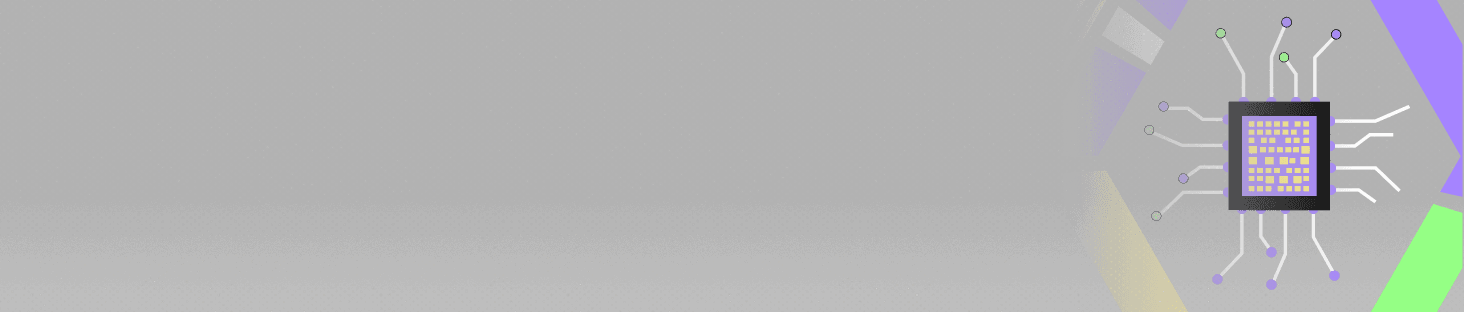
POSTGRADUATE PROGRAM IN
Multi Cloud Architecture & DevOps
Master cloud architecture, DevOps practices, and automation to build scalable, resilient systems.
Beginner-Level Linux Commands
1. cp- The cp command is used for copying files or directories from one place to the other. It is good for making copies of files and folders. The command can also process several files at once and when combined with the -r (recursive) option, will copy whole directories.
Example:
$ cp file.txt /home/kali/backup/
2. mv- The mv command moves one or more files or directories to another location or changes the name of one or more files or directories.
Example:
$ mv file.txt /home/kali/Documents/
3. pwd- The pwd command is short for ‘print working directory’. It is utilized to indicate the absolute location of the directory that the user is currently in. That is when the user wishes to know their present location on the file structure, more so if they are in areas that are characterized by multiple sub-directories.
Example:
$ pwd
/home/kali
4. ls- ‘ls’ command is what you will use when you want to see the contents of a directory. Its normal usage would be to list files in the working directory and the sub-directories within it, and the sub-directories in turn. To enhance the output, it may also be invoked with -l for a long listing or -a if one wishes to view the hidden files.
Example:
$ ls -la
5. cd- The cd command means ‘change directory’, and performs the function of moving between directories. This command changes the present directory to the one you are specifying. You can also type cd .. to go up one level in the directory tree.
Example:
$ cd /var/log
$ pwd
/var/log
6. mkdir- The mkdir command is used to create a new folder. The -p option can also be used to create parent directories if they do not already exist.
Example:
$ mkdir new_folder
7. rmdir- The rmdir command is used to remove the empty directory. This is useful on folders that do not contain anything but empty folders, if there are any files or subdirectories in it, they should be emptied before rmdir is executed. To force the removal of a directory, you can use rm -r instead.
Example:
$ rmdir old_folder
8. touch- The touch command is used to create new empty files or alter the dates or times on a specific file that is in the system, it is done for the last time it was accessed and the last time it was changed. If the file given does not exist in the system, touch creates a new one that has no content in it.
Example:
$ touch newfile.txt
9. df- The df command is used to show disk space use data. Each partition’s available and used disk space is displayed. The sizes are presented in a human-readable format (GB, MB) by using the -h option.
Example:
$ df -h
10. ping- To check the network connectivity between your computer and a distant host, use the ping command. It waits for a response after sending several ICMP echo requests. The round-trip time for each packet will be displayed if the target host can be reached.
Example:
$ ping google.com
Intermediate-Level Linux Commands
1. rm- rm stands for remove. This command deletes files and folders from our system. The command uses the -r option for deleting non-empty folders as well the -f option for forceful deletion without prompting.
Example:
$ rm file1.txt
2. ifconfig- The ‘ifconfig’ is a command that helps in the configuration and management of projects. The command is used to provide interfaces about the current settings on the machine. This includes IP, MAC, subnet mask, and whether the interface is active or not.
Example:
$ ifconfig
3. top- The ‘top’ command assists with real-time insight into the system as a whole. The command helps to display the active processes that demand the highest CPU in the system, as well as assist in viewing other useful features such as memory size and load.
Example:
$ top
4. ps- The ‘ps’ command assists with displaying the command points or the active processes that are currently performed by your system. The command is normally helpful on its own, however, it can be combined with other options for better sorting and filtering.
Example:
$ ps aux
5. chmod- The ‘chmod’ command is a command that we can use to change the access control of a file or folder. It may deal with file access such as reading, writing and executing, in which instances we would be setting group, owner, or other.
Example:
$ chmod +x script.sh
6. chown- The chown command allows you to change the ownership of a file or directory. You can specify a new user or group as the owner of the file.
Example:
$ chown maker:dev team.txt
7. cat- The ‘cat’ is used to read the content of documents or to merge new folders and documents.
Example:
$ cat file1.txt
8. free- The ‘free’ command is responsible for showing the amount of memory that is free or used within the system, total memory, used memory, free memory, and swap space all can be found here.
Example:
$ free -h
9. uname- The ‘uname’ command helps you get to know what version of the kernel you have, What machine architecture, and which system you’re using.
Example:
$ uname -a
10. whoami- The ‘whoami’ command shows the username with which the current user has logged into the system. It is appropriate and useful for knowing what account is in use.
Example:
$ whoami
Must Read: Master 25 Most Essential Linux Commands
Advanced Level Linux Commands
1. nmap- The ‘nmap’ (Network Mapper) is a network scanning tool command that can discover hosts and services on a computer network, find vulnerabilities, and learn different information. Therefore, it is mainly needed for penetration testers and security auditors. Through nmap, we can scan for open ports, determine which services are running, and even find out the OS version running on remote machines.
Example:
$ nmap -sP 192.168.1.0/24
2. netstat- This command provides active network connections, routing tables, interface statistics, and multicast memberships. It is a great utility for network issues checking the status of any network connections.
Example:
$ netstat -tuln
3. tcpdump- The ‘tcpdump’ is a commonly found packet-capturing command that is effective in retrieving information that is traversing through the network. It is used for network troubleshooting, security monitoring, and conducting penetration testing. Tcpdump enables you to capture traffic in real time and review the packet headers.
Example:
$ tcpdump -i eth0
4. john- The ‘john’ is a widely used password recovery utility in the ethical hacking and penetration testing category. It can retrieve lost passwords using hashing, dictionary attacks, brute force attacks on passwords, etc.
Example:
$ john –wordlist=passwords.txt hashfile
5. airmon-ng- The ‘airmon-ng’ is one of the components of the Aircrack-ng package. It is useful in setting the wireless network interfaces into a monitor mode. This is very useful for testing wireless networks, in that it allows packets to be captured for later analysis or injection.
Example:
$ airmon-ng start wlan0
6. aircrack-ng- The ‘aircrack-ng’ is used to break WEP and WPA-PSK passwords on wireless networks. It captures packets and subsequently decrypts passwords using one of several techniques.
Example:
$ aircrack-ng capturefile-01.cap
7. hydra- The ‘hydra’ is an efficient and versatile tool designed for password cracking and supports several protocols including SSH, FTP, HTTP, and many more. It tries to brute-force or use a dictionary to break network service login passwords and is often used for penetration testing.
Example:
$ hydra -l admin -P passwords.txt ftp://192.168.1.1
8. msfconsole- This is the command line client to the Metasploit Framework, which is arguably one of the most popular tools within the penetration testing and exploit development community.
Example:
$ msfconsole
9. iptables- The ‘iptables’ are used to create, edit, and check the rule tables of the IP packet filter in the Linux kernel. It’s used in network security and firewall configuration to help the system administrators in controlling traffic into and out of the network.
Example:
$ iptables -A INPUT -p tcp –dport 22 -j ACCEPT
10. ufw- The ‘ufw’ is an iptables front-end that makes firewall configuration easier. It offers simple instructions to permit or prohibit network traffic, making it simpler to use for basic Linux firewall operations.
Example:
$ ufw allow ssh
11. cron- The ‘cron’ is used to plan jobs to execute automatically at predetermined times. It helps automate processes like log rotation, system backups, and routine maintenance.
Example:
$ crontab -e
12. strace- The ‘strace’ is used to trace the system calls made by a program during execution. It is frequently used to monitor and debug system calls and comprehend how applications communicate with the operating system.
Example:
$ strace -e trace=network wget google.com
Must Read: Difference between Unix and Linux

82.9%
of professionals don't believe their degree can help them get ahead at work.
Why Learn Kali Linux Commands?
A Linux system, including Kali Linux, will have a command line interface (CLI) as its primary component. Graphical user interfaces put parameters on certain actions and so the level of control, speed, and flexibility that comes with using the command line interface is not matched by any other asset.
Here are Kali Linux commands that are important:
- Efficiency: For instance, the time it takes for a person to complete a task using CLI is considerably lower as compared to when the user navigates through a graphical user interface.
- Advanced Functionality: Accordingly, a range of powerful tools and configurations are available solely by way of the command line interface.
- Automation: Scripting and automation are what help in performing redundant tasks efficiently and this requires a good command of the commands.
- Customization: There are Kali Linux commands that the user can use to adjust system resource allocation, tweak settings, and improve workflows to meet needs.
From file commands to user permission settings or from advanced security commands to basic options, commands make it easier to do the things that make Kali Linux more usable. Using that command set allows learning not just mastering Linux but also developing a key security skill – problem-solving.
Significance of Kali Linux in Cybersecurity and Ethical Hacking
Security threats are on the rise in the current age of technology. Organizations must secure their systems, networks, and data from cyber-attacks. Kali Linux equips the user with more than 500 pre-installed tools, which assist with penetration testing, ethical hacking, and vulnerability management.
- Complete Toolkit: This includes forensics tools, post-exploitation, exploitation recon tools, and more.
- Open-Source Flexibility: Because it is open-source, experts can modify it to suit certain purposes.
- Community Support: Regular updates, bug fixes, and the availability of educational materials are guaranteed by a strong international community.
- Cross-Platform Compatibility: Kali Linux is compatible with a wide range of hardware, including low-resource setups like Raspberry Pi and high-end PCs.
Kali Linux is essential to ethical hackers. It helps people to proactively detect vulnerabilities, think like attackers, and improve an organization’s overall security posture.
Conclusion
Kali Linux commands form a path to successful penetration testing as well as the system administrator’s armory for effective cybersecurity. Master basic commands at all levels while using intermediate and advanced tools relating to networking and process management – this is where productivity comes into play. Start with building the knowledge on commands for beginners, then move on to various tools, for intermediate and advanced users, respectively, for robust testing and auditing.
Only when the commands have been practiced well enough and implemented in real-world situations can the full potential of Kali Linux be unraveled as an extremely powerful tool within the cybersecurity domain. Adapting its character not only will provide improvements in technical capabilities but also an increase in knowledge about Linux systems and network security. Learn more about Kali Linux and the commands used in it with this Certificate Program in Full Stack Development with a Specialization for Web and Mobile powered by Hero Vired and gain a professional certification for enhancing your career path.
What are some of the common and easy commands of Kali Linux?
What is Ctrl + Z in Kali Linux?
Is Kali Linux suitable for beginners?
What are the most common intermediate-level kali linux commands?
What is the difference between ls and cd commands in Kali Linux?
Updated on January 23, 2025
