Do you spend countless hours crafting intricate Excel spreadsheets, only to see your work undermined by inconsistent data entry? Numbers mysteriously morph into text, throwing off your formulas. Dates become indecipherable, rendering trend analyses meaningless. Your meticulously constructed calculations, the foundation of your reports and presentations, crumble under the weight of these errors.
This data-entry dilemma is a common source of exasperation for even the most seasoned spreadsheet user. Inconsistent data can lead to wasted time spent cleaning up errors, missed deadlines due to unreliable results, and even potentially flawed decision-making based on inaccurate information.
But fear not; there’s a hero waiting in the wings: data validation! This powerful tool empowers you to safeguard the integrity of your spreadsheets, transforming them from battlefields of frustration into fortresses of reliable information.
Data Validation: Ensuring Accuracy and Integrity in Spreadsheets
Data Validation in Excel lets you control what information can be entered into specific cells, ensuring accuracy and preventing errors. Picture your Excel document like a smoothly running engine, generating valuable data analysis and computations. Data Validation works as a quality control inspector that ensures only the correct information is inputted into the system while keeping out any unwanted data. In other words, it enables you to manage the kind of information that can be inputted into certain cells.
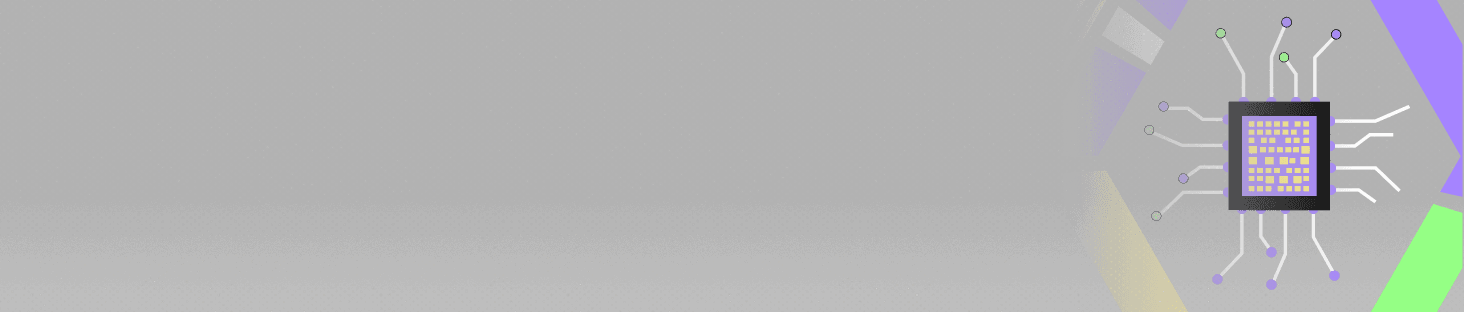
POSTGRADUATE PROGRAM IN
Multi Cloud Architecture & DevOps
Master cloud architecture, DevOps practices, and automation to build scalable, resilient systems.
Why Data Validation Matters: More Than Just Keeping Things Tidy
Data Validation might sound like a specialist term for nitpicking, but it’s actually crucial for several reasons:
Accuracy
Good decisions are based on a solid foundation. By limiting the input data, data validation reduces the chance of mistakes. This results in spreadsheets that can be counted on and trusted, which ultimately improves decision-making by relying on dependable information. Picture creating financial forecasts using a spreadsheet full of mistakes or inconsistent data formats. Data Validation helps prevent these headaches and ensures your spreadsheets are a foundation you can rely on.
Consistency
Consistency is key to maintaining readability and avoiding confusion. Data Validation promotes uniformity by enforcing predefined rules. Whether selecting from a list of options or entering specific formats, this feature helps maintain consistency across your spreadsheet, making it easier for everyone involved to read and use. Consistent formatting also reduces the risk of confusion, especially when collaborating with others on a complex spreadsheet.
Quick and Easy
When it comes to saving time and effort, prevention is more effective than fixing errors later on. Data Validation can prevent invalid data entry, saving you the trouble of cleaning up messy data. This tool is essential for managing extensive datasets or intricate spreadsheets. Imagine having to manually correct hundreds of entries because someone accidentally entered text instead of numbers. Data Validation helps eliminate this tedious task and saves you valuable time and effort.
Unleashing the Power: How to Use Data Validation in Excel
Now that you grasp the significance of data validation, let’s get down to business and discover how to implement it in Excel. Below is a detailed set of instructions:
Step 1: Target Your Cells
Start by choosing the cell(s) where you plan to implement data validation. This might be one cell, a whole column, or a collection of non-contiguous cells. Think strategically about which cells need data restrictions to ensure the overall integrity of your spreadsheet.
Step 2: Find Your Data Validation Wizard
Go to the “Data” section on the Excel toolbar. The “Data Validation” button is located in the “Data Tools” group. Click on it, and a dialog box will pop up—your gateway to data validation magic!
-
Step 3: Choose Your Validation Criteria
This dialog box holds the key to setting your data validation rules. Here’s where you choose the type of data you want to allow:
- The “Allow” Menu: This dropdown menu lets you pick the type of data allowed in your chosen cell(s). Options include whole numbers, decimals, dates, times, text length, and even custom formulas.
-
- Specifying the Specifics (If Desired): Supplementary information may be necessary for the chosen data type. For example, if you select “List” from the “Allow” dropdown menu, you can input a list of acceptable values, separated by commas.
-
Step 4: Craft Helpful Messages (Optional)
-
- Input Message: Want to provide users with some guidance? Here’s where you can create an input message that appears when someone selects the cell. This message can explain what kind of data is expected (e.g., “Enter a product code between A100 and Z999”), making things even easier for everyone.
-
- Error Alert: Sometimes, mistakes happen. You can set up an error alert that pops up if someone tries to enter invalid data. This alert can inform the user about the error (e.g., “Invalid date format. Please enter the date in YYYY-MM-DD format”) and provide instructions on how to fix it.
Step 5: Apply and Test
Once you’ve defined your validation criteria and crafted your messages (if needed), click “OK” to apply the magic of data validation to your chosen cells. Now, whenever someone tries to enter data that doesn’t meet the specified criteria, Excel will display an error message, preventing the entry of bad data. Test it out yourself! Try entering different types of data to see how the validation rules work.
Beyond the Basics: Advanced Applications of Data Validation
While the core functionalities of Data Validation in Excel are powerful, there’s more to explore! Here are some advanced applications to take your spreadsheet game to the next level:
Custom Formulas for Granular Control
Data Validation isn’t limited to pre-defined options. You can leverage custom formulas to create even more specific validation rules. Imagine a scenario where you only want to allow expense amounts that fall within a certain budget range that’s calculated elsewhere in your spreadsheet. A custom formula referencing that budget range can ensure entries comply with your financial constraints.
Data Validation and Dropdowns for Streamlined Workflows
Combine data validation with dropdown lists for an efficiency boost. Imagine managing a customer database. You can create a dropdown list containing customer names in one column. By applying data validation with reference to that list, you can ensure users only select valid customer names in another column. This not only reduces errors but also saves time compared to manually typing out names.
Input Messages and Error Alerts for Enhanced User Experience
While optional, input messages and error alerts can significantly improve the user experience. Clear and informative messages guide users on what kind of data is expected and how to fix errors. This reduces frustration and confusion, especially when collaborating on shared spreadsheets.

82.9%
of professionals don't believe their degree can help them get ahead at work.
Data Validation in Action: Real-World Examples
Let’s revisit some common scenarios and see how data validation can be applied in practice:
Sales Dashboard
Imagine a sales dashboard tracking product sales figures. You can use data validation to restrict entries to positive numbers only, preventing accidental negative values that would skew your calculations. Additionally, dropdown lists for product selection can ensure consistency and accuracy.
Inventory Management
Managing inventory in a spreadsheet? Data Validation can be a lifesaver. Set numeric limits for stock quantities to prevent overselling. You can also create dropdown lists for product categories, ensuring data consistency and making it easier to filter and analyse inventory data.
Project Management
Data Validation can be a valuable tool in project management spreadsheets. Use it to restrict task durations to realistic timeframes and create dropdown lists for project status updates (e.g., “Not Started,” “In Progress,” “Completed”). This helps maintain organised records and simplifies progress tracking.
The Benefits Extend Beyond Excel
While we’ve focused on Excel, data validation concepts can be applied to other spreadsheet applications as well. Understanding these principles empowers you to leverage similar features in other programmes, ensuring data integrity and streamlining workflows across different platforms.
Although Data Validation in Excel may sound technical, it is actually a user-friendly tool that can greatly improve your experience with spreadsheets. Data Validation guarantees that your spreadsheets are accurate, consistent, and efficient, resulting in improved data-driven decision-making. Next time you create a spreadsheet, keep in mind the importance of data validation—it is essential for managing the spreadsheet effectively and ensuring your data is accurate and dependable.
Embrace the Power of Data Validation
Do you wish to know more about Data Validation? Enrollment in the Advanced Certification Program in Data Science & Analytics offers a plethora of opportunities for ambitious coders and programmers. Presented in collaboration with the University of Chicago, Hero Vired offers a comprehensive suite of practical data science courses tailored to the demands of today’s job market.
The curriculum, designed for individuals with programming experience, focuses on essential data science concepts and emerging areas such as data warehousing, predictive modelling, cloud computing, and deep learning. Under the guidance of expert instructors, participants engage in weekly live sessions to gain a profound understanding of key principles and hands-on experience with cutting-edge technologies.
The programme, which lasts ten and a half months, aims to equip individuals with the skills and knowledge sought by employers. Upon completion, participants will have developed a portfolio-ready data science project showcasing their expertise in the field.
This opportunity to advance one’s career in data science should not be missed. Interested individuals are encouraged to enroll now and embark on a journey toward success!
How many stages are there in the UX Design Process?
What is the first stage of a UX Design Process?
IS a career in UI/UX Design worth it?
Updated on July 2, 2024
